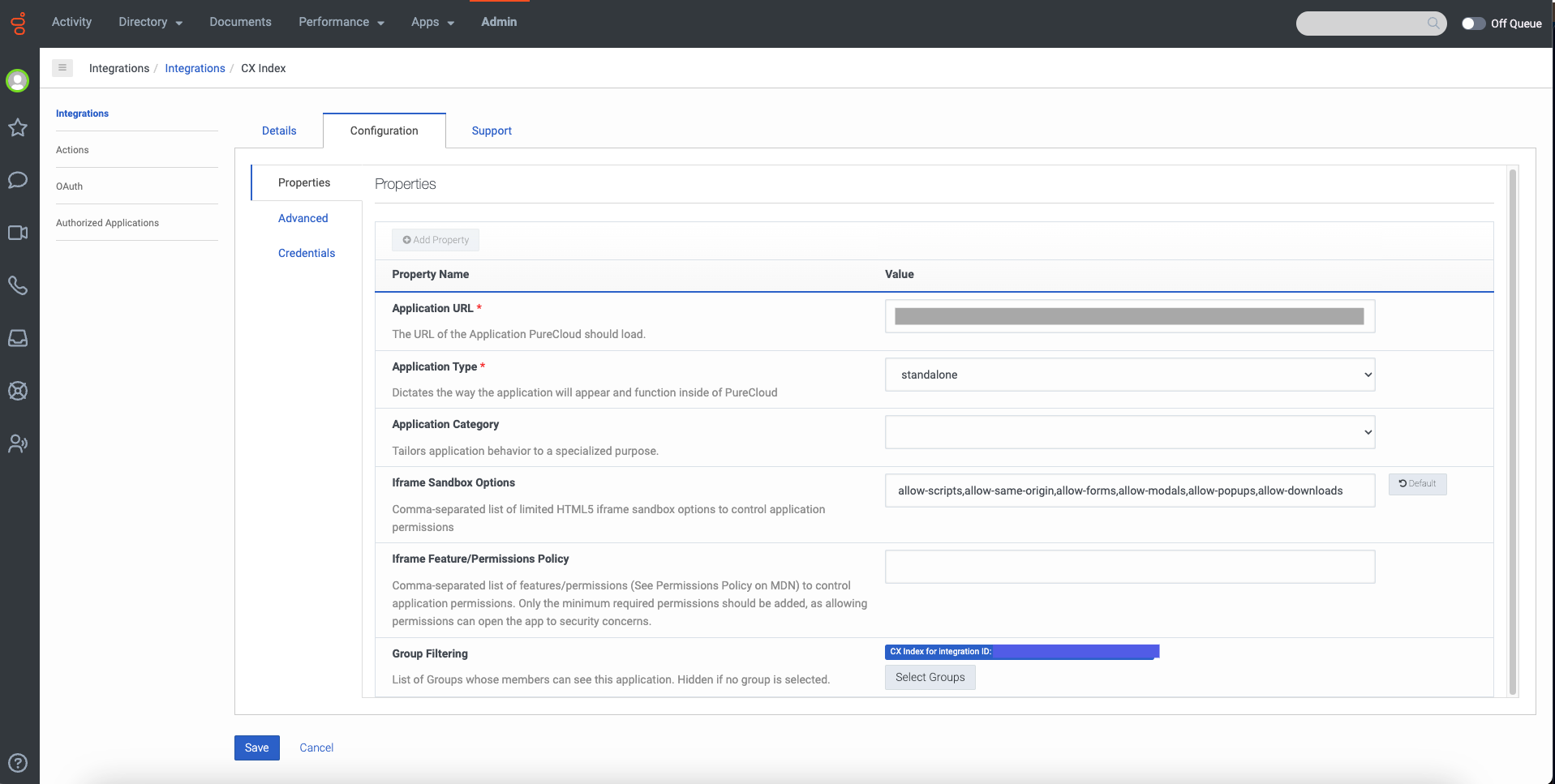The CX Index integration with Genesys Cloud enables the seamless importation of your agents and team leads from Genesys into the CX Index platform. As part of the Genesys Cloud integration, users can access CX Index from within the Apps drop down menu within Genesys and via single sign on.
You can manage who has access to CX Index from with the CX Index Integrations Tab or from within the Integration in Genesys Cloud.
All users are automatically imported as agents without teams. Once they have been imported, you can manage their roles, teams and groups from the User Admin page. Learn more about User Management here.
Managing User Import from CX Index
Navigate to App Settings - Integrations - Edit Genesys Integration
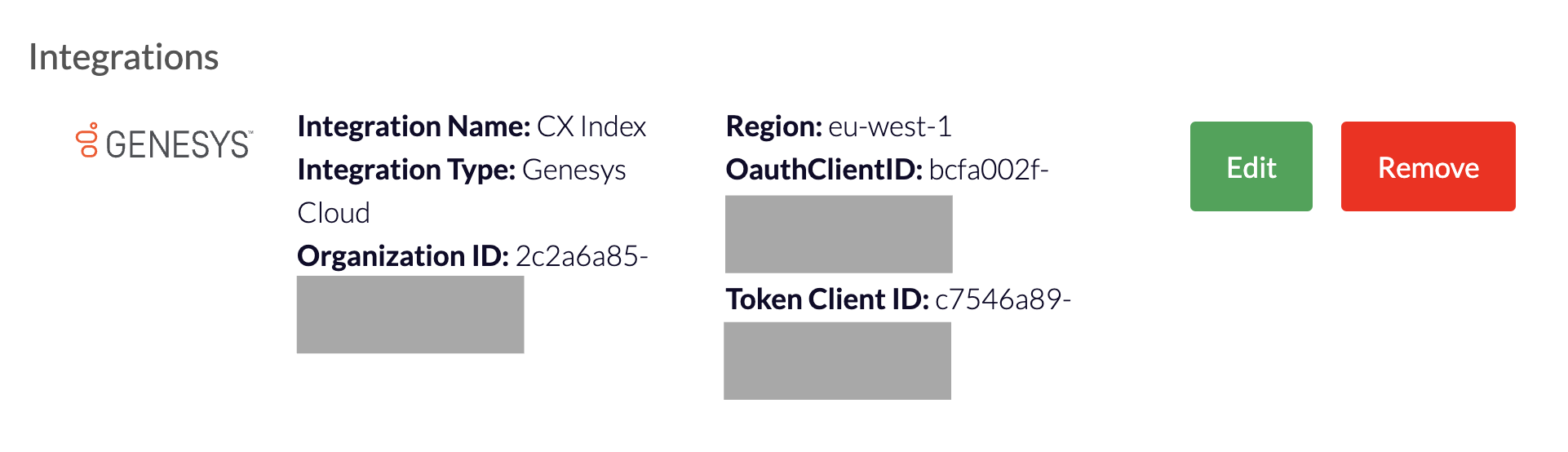
When you arrive to the integration page, under Tools, select Browse under People.
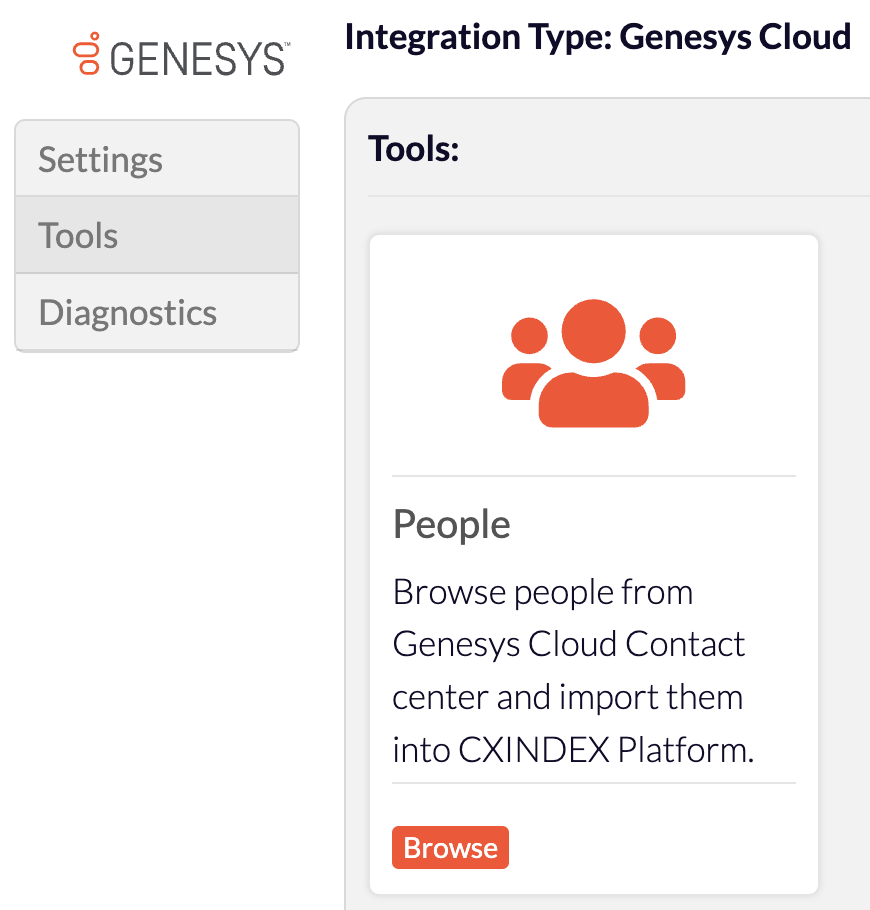
All users from your contact centre will appear in the list of users. Here, you can manage which users have access to CX Index from within Genesys Cloud.
You have the ability to search for users within the contact centre, Import/Update* all users, and Enable Genesys Cloud App View* for all users.
*Note: If you click Import/Update All or Enable Genesys Cloud App View for all - EVERY user in the contact centre will have access to CX Index in the Apps dropdown menu within Genesys Cloud and they will be able to login to CX Index with Single Sign On. Only click these buttons if you wish to import every user from Genesys Cloud and give them access to CX Index.
You will see the following columns:
- Name
- Genesys Id
- Status
- CX Access
- Genesys Cloud App View
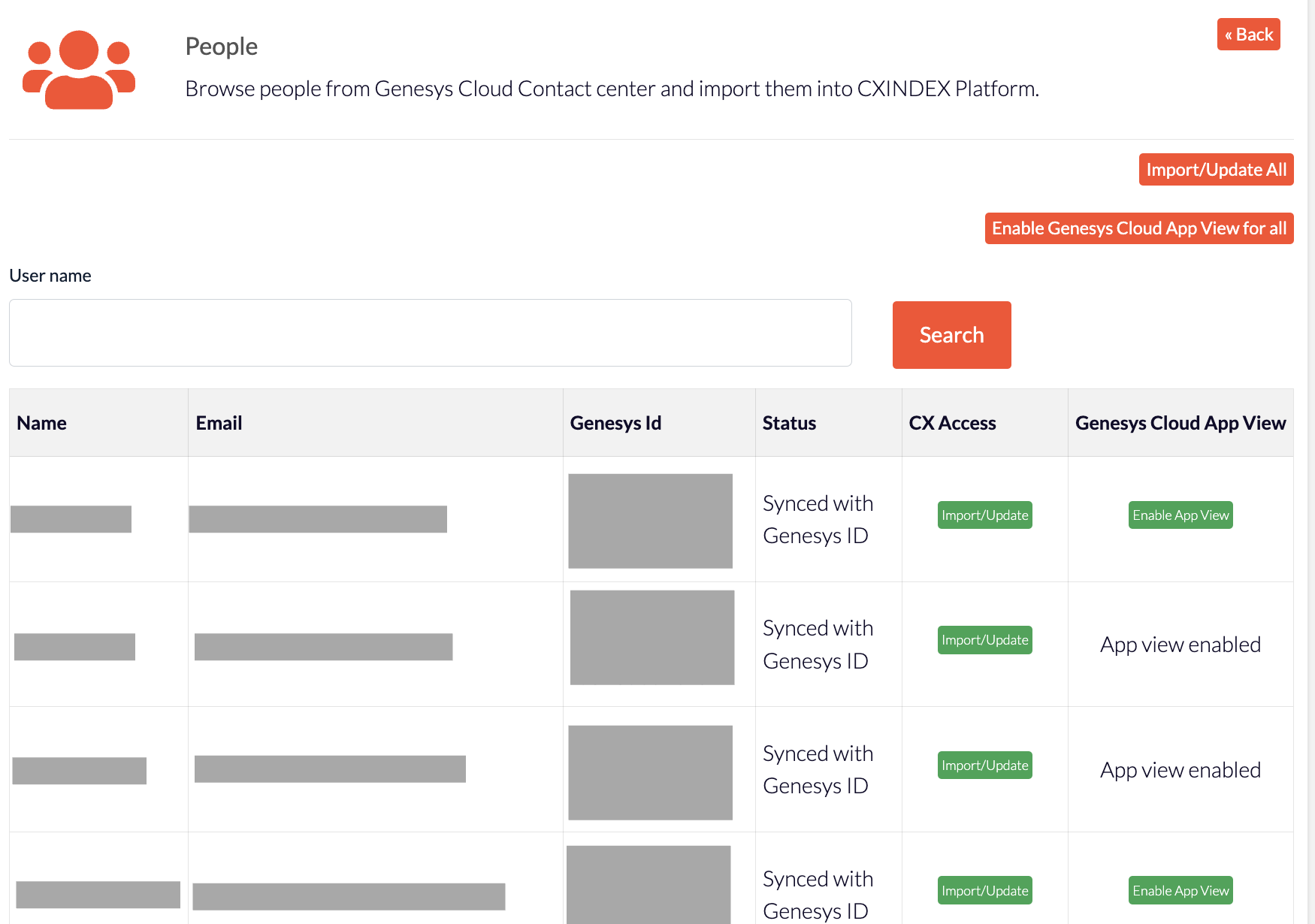
Status, CX Access and Genesys Cloud App View are the important fields to understand if the users have access to CX Index.
| Status | Not Synced means that the user has not been imported from Genesys. Synced with Genesys Id means that the user has been imoprted from Genesys. |
| CX Access | Import or Update the user. If a user is new to your Genesys Cloud org or if their details have been changed, you can click the Import/Update button to grant them access. This will automatically add them to a CX Index Group in Genesys, enabling the app for them. |
| Genesys Cloud App View | Click the Enable App View button for the user to see CX Index in the Apps drop down menu in Genesys Cloud. App view enabled indicates that the user already has CX Index available to them in the Apps menu in Genesys. |
Managing User Import from Genesys Cloud
You can also easily manage user import and access from within Genesys Cloud.
CX Index will create a default group that users can be added to so that they have access to the app. Learn how to add a user to a group in Genesys Cloud here.
Alternatively, you can add existing groups of users to the integration within Genesys.
Within the Genesys Cloud Integrations Tab, under Configuration you can select the groups you would like to have access to under Group Filtering. Anyone within those groups will be imported into CX Index and have the app view enabled for them automatically.