To send an Email survey following a phone-based interaction in Genesys follow the instructions below.
Configure an Email survey with Genesys Cloud Trigger on that Integration.
First, create an Email survey (Create a survey) and add questions (Add questions to a survey).
In the configuration stage (Configure a survey), ensure that the Channel field on the General tab is set to Email.
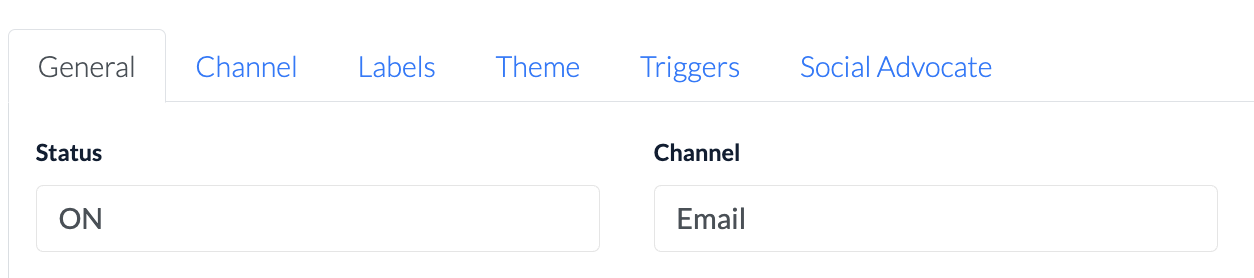
Select the Triggers tab. At the bottom of the tab, under Genesys Cloud Interaction Triggers, click the +New trigger button.
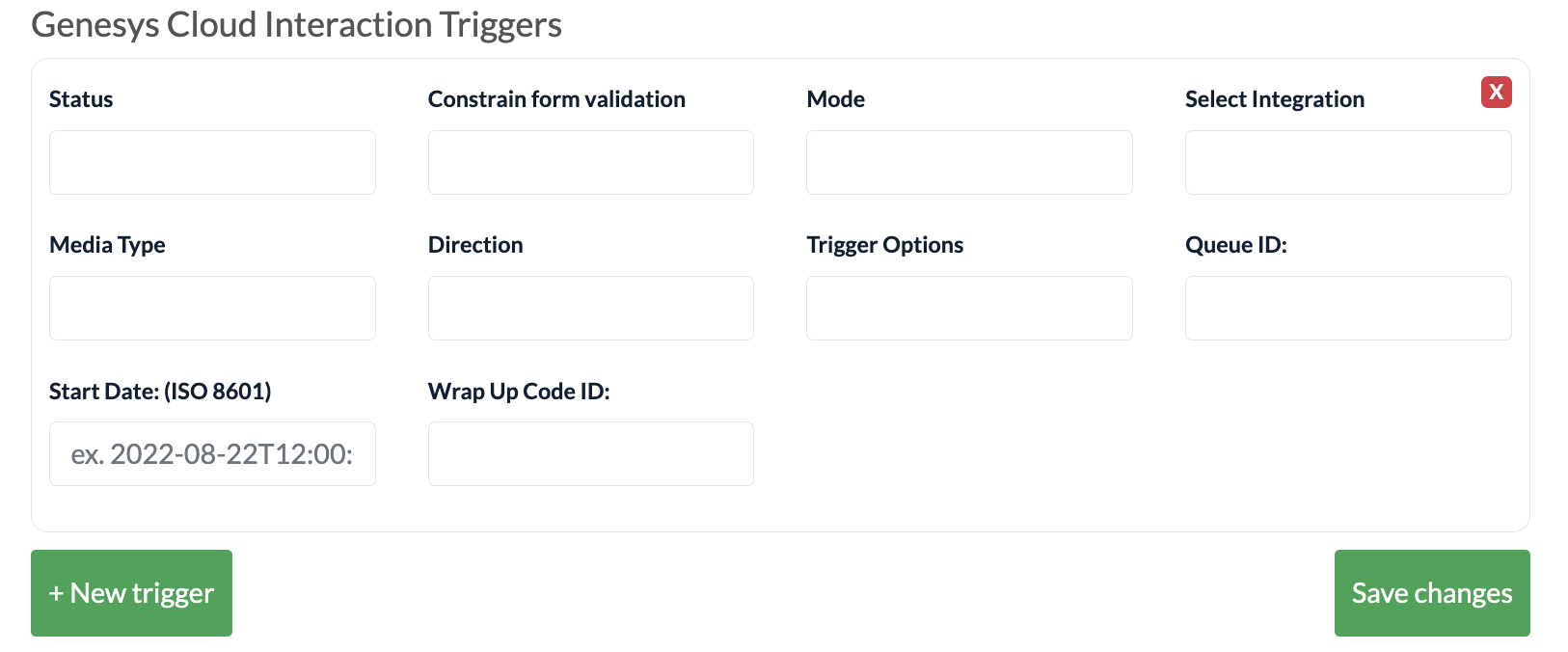
Fill in the form fields that appear:
Status |
ON / OFF |
Constrain form validation |
ON / OFF |
Mode |
Dev / Prod |
Select Integration |
Select the relevant integration from the dropdown |
Media Type |
Select from the dropdown. Options are:
|
Direction |
Inbound / Outbound / All |
Trigger Options |
Agent / Agentless interactions |
Queue ID: |
Extract from your Genesys Cloud app. From the Admin page, select Queues. Select the relevant queue from the list to open its details page. Extract the queue’s ID from the URL of this page. Note that if you would like to use multiple queues, you need to create a new survey trigger for each queue. |
Start Date: (ISO 8601) |
All interactions from the day before will be triggered an Email survey. Format: 2022-08-22T12:00:00.000Z |
Wrap Up Code ID: |
Not required |
Click the Save changes button at the bottom of the tab.
Now, following interactions on the queues or wrap up codes added to the survey builder settings, an email survey will be sent to the customer.