How to view an individual feedback response
Click the menu icon on the top left corner of your page. Select Feedback Records.
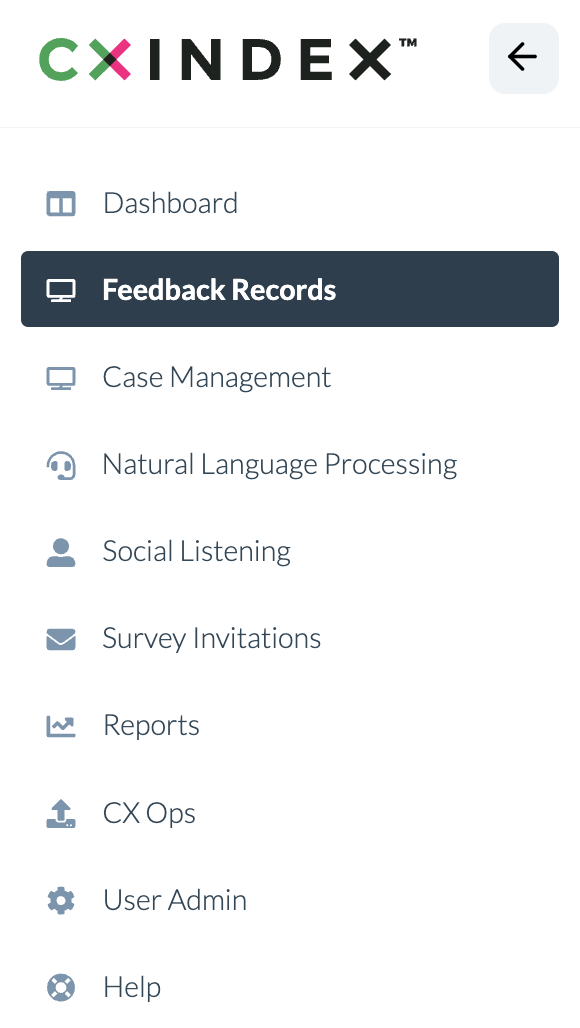
Click the Records button.
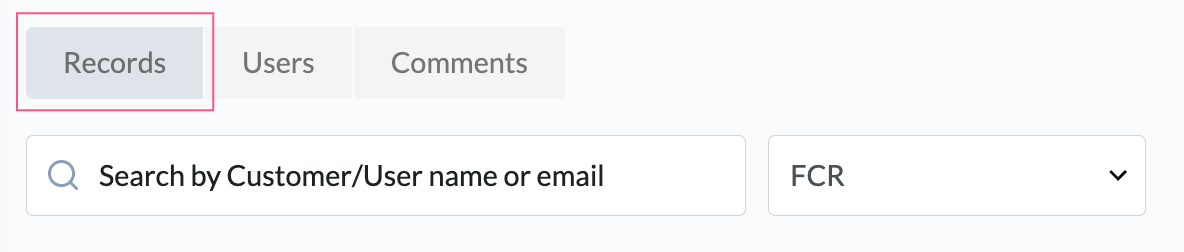
Find the record you want to view. Use the column headers to narrow the search parameters.
You can also use the search box to find a particular record. Note:
- For Records, you can search by Agent or Customer, using the relevant name or email address.
- For Users, you can search by Agent, using the relevant name or email address.
- For Comments, you can search by Agent or Customer, using the relevant name or email address. You can also search for a specific comment using keywords from the comment.
Click the symbol on the right of the record.
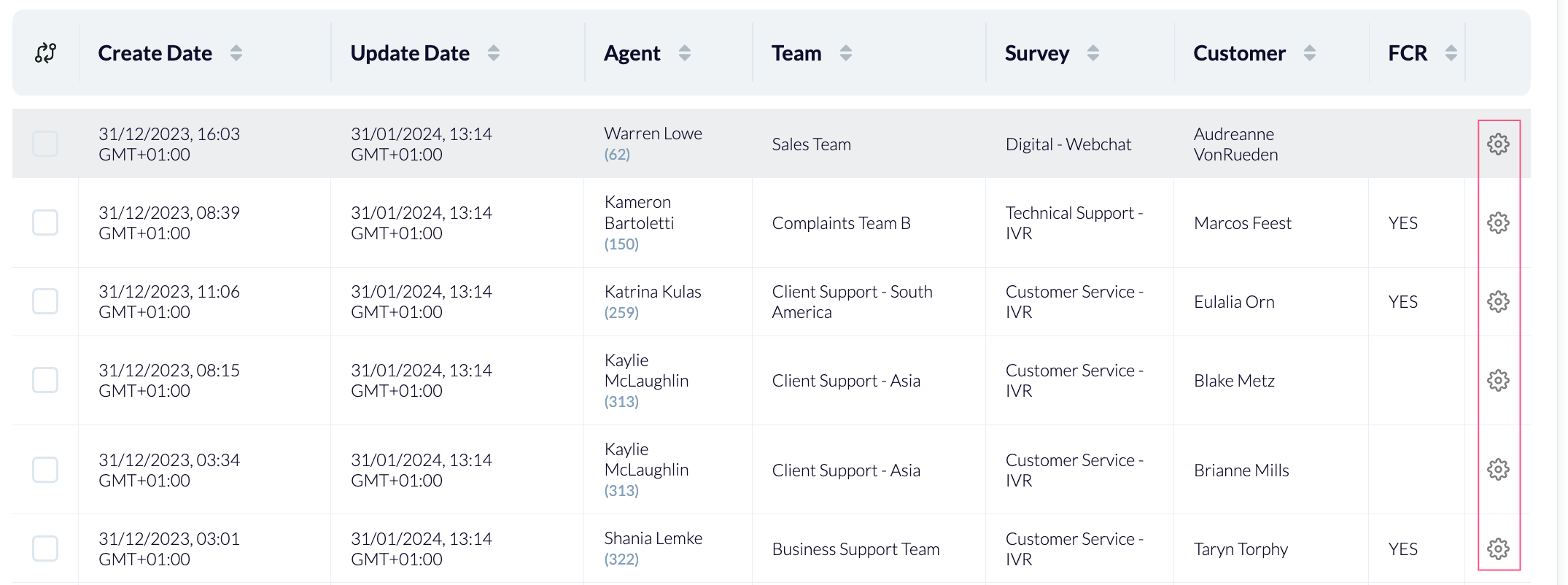
Click Go to Feedback. This opens a pop-up window that contains the feedback details.
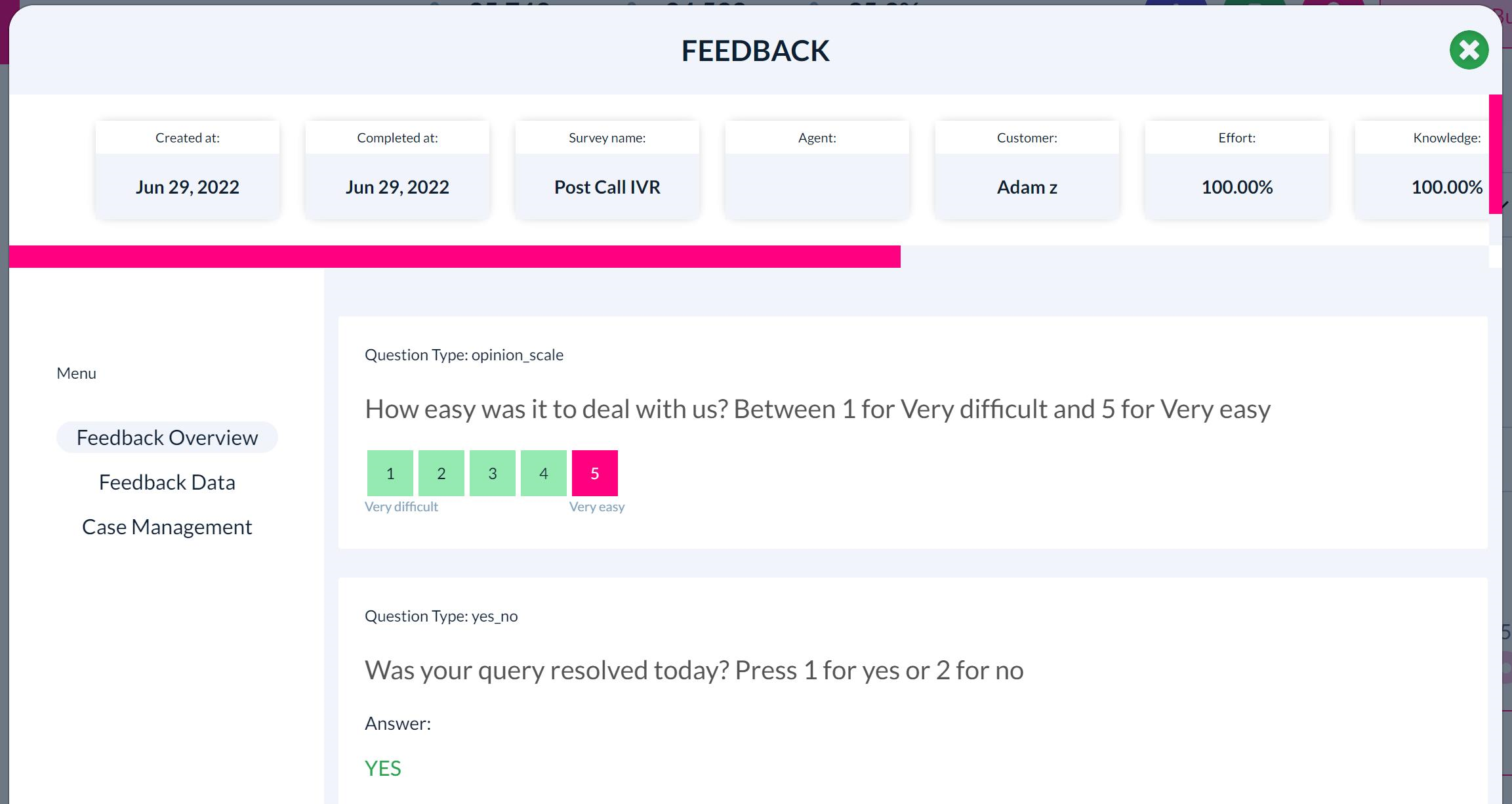
What can an individual user agent see (who’s not a manager/team leader/administrator)?
An individual user will be able to view their own records.
They will also be able to compare themselves against their team or department.
- They will see their team’s average numbers.
- They will not be able to see other team members' individual scores.