Can we use data export features?
There is considerable flexibility for data export. You can easily export data from CX Index, either manually or on an automatic schedule. The data is exported as a set of comma-separated values (CSV) files.
Data export tools provide a convenient way to obtain a copy of your CX Index data, either for backup or for importing into a different system.
CX Index offers two main methods for exporting data, via SFTP or API; while less common, manual exports are also available.
How to export data
Click the menu icon on the top left corner of the home page of the app. Select Feedback Records.
Select the Records tab.
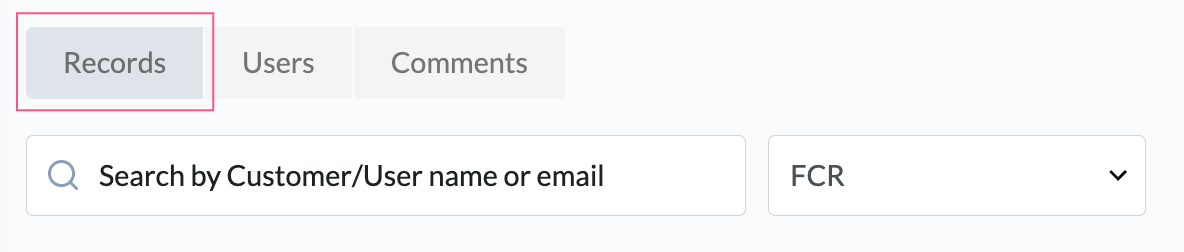
Select the Export CSV button on the upper right side.

A CSV file will download to your device.
How to convert exported CSV files to Excel
This article refers to the 2019 version of Excel.
This article explains how to convert a CSV file download from CX Index, into Excel
Open the Excel spreadsheet where you want to save the data.
Click the Data tab. Select Get Data > From File > From Text/CSV
Select the CSV file you have exported from CX Index and click Import.
A pop-up window will appear, displaying a preview of the data in rows and columns.
Ensure that the selected Delimiter is Comma.
Click the Load button at the bottom of the pop-up window.
The data will appear as a table in the previously selected Excel spreadsheet.