How to enable email functionality
In order to email an end user about a case, the functionality must be enabled by an Admin.
Also note that the email functionality only applies to cases created by email.
Click the menu icon on the top left corner of your page. Select User Admin.
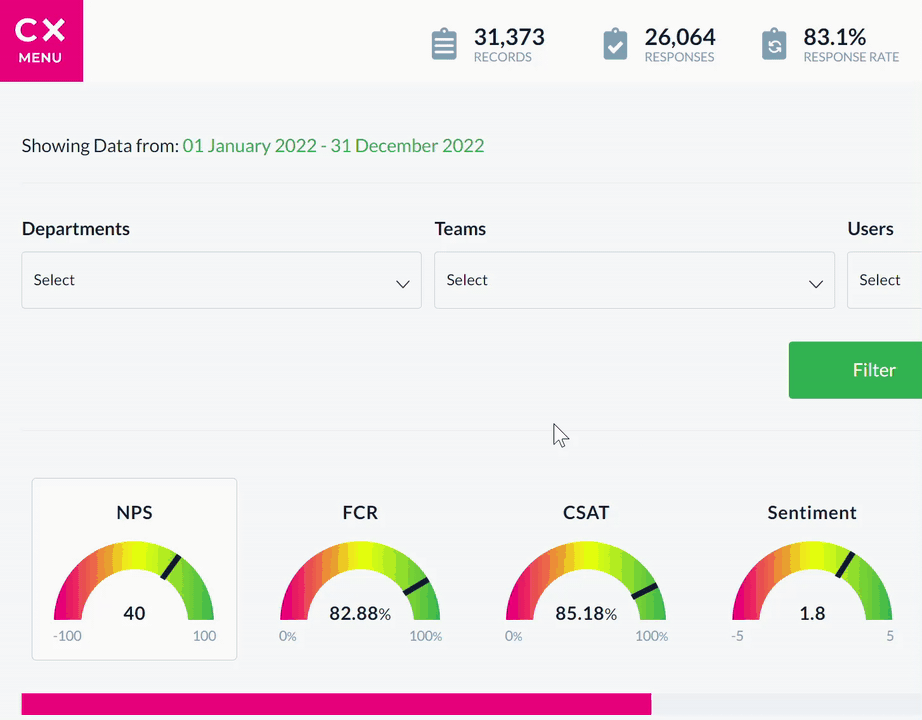
Select the App Settings tab, then click Global Features.
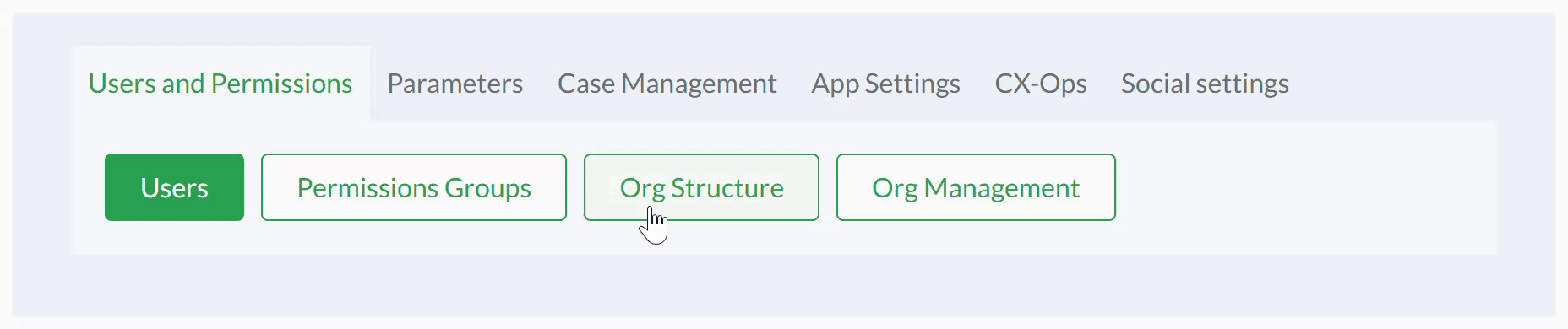
From the list of functionalities displayed, find Email replies in case. Click the toggle bar to enable the feature.
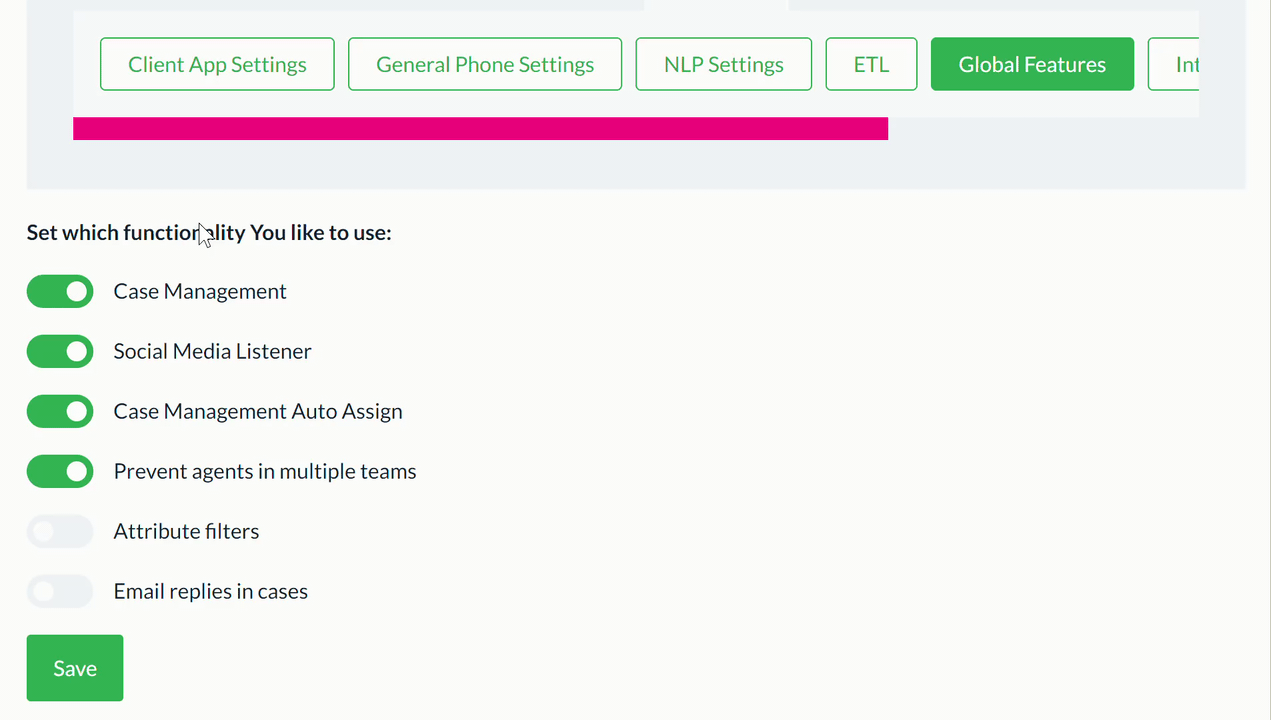
Click the Save button to save changes. A confirmation message appears at the centre of the screen.
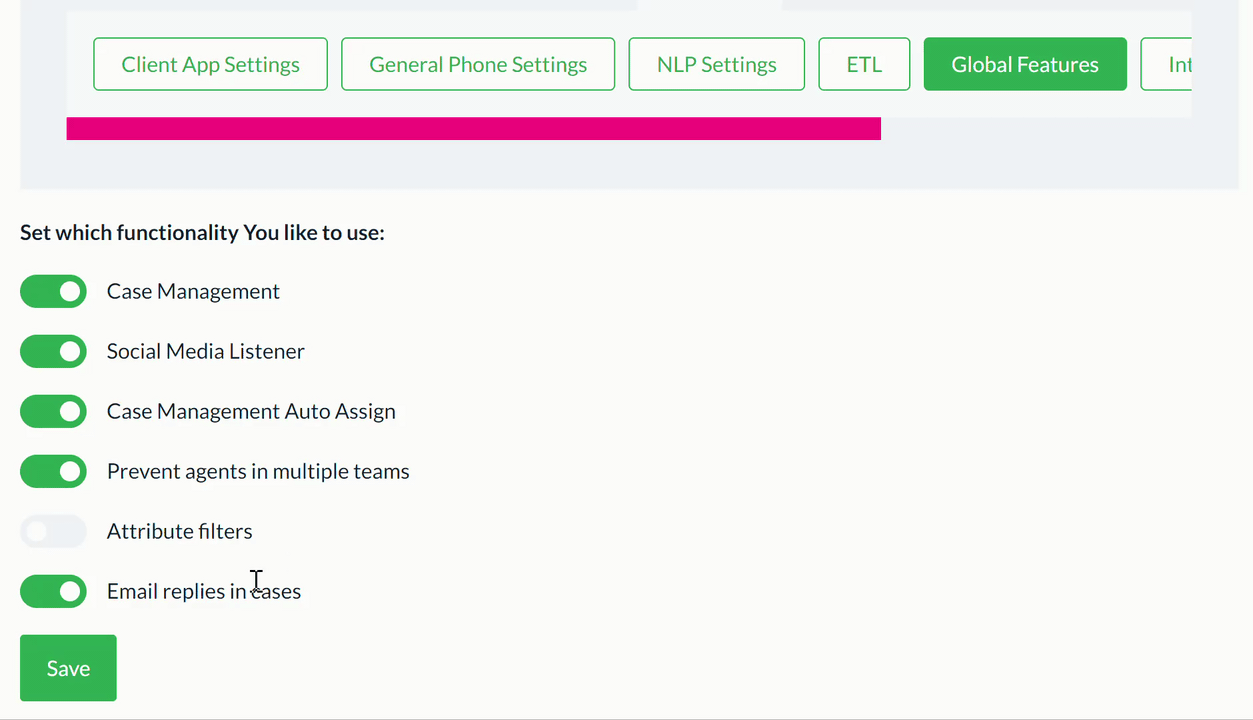
How to email an end user
When a case is triggered for an email survey, an Agent or Admin can reply directly to the end user who raised the case via the Case Management page.
Emails sent from a case will be from noreply@cxindex.com
The end user/customer cannot reply to the email.
Click the menu icon on the top left corner of your page. Select Case Management.
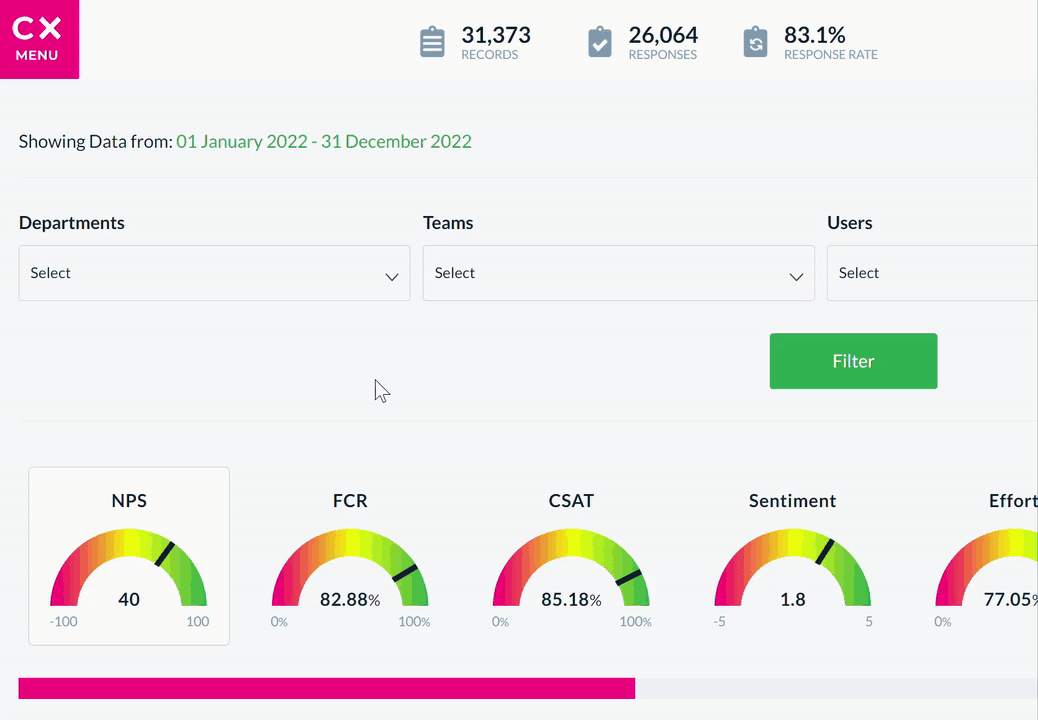
Scroll to the bottom of the Case Management page where you can see a table of all cases.
Find the case you want to email from. Click the ellipses on the right of the case.
Click Go to Case.
This opens a pop-up window which contains the case details. Scroll down this window until you reach the Send email heading.
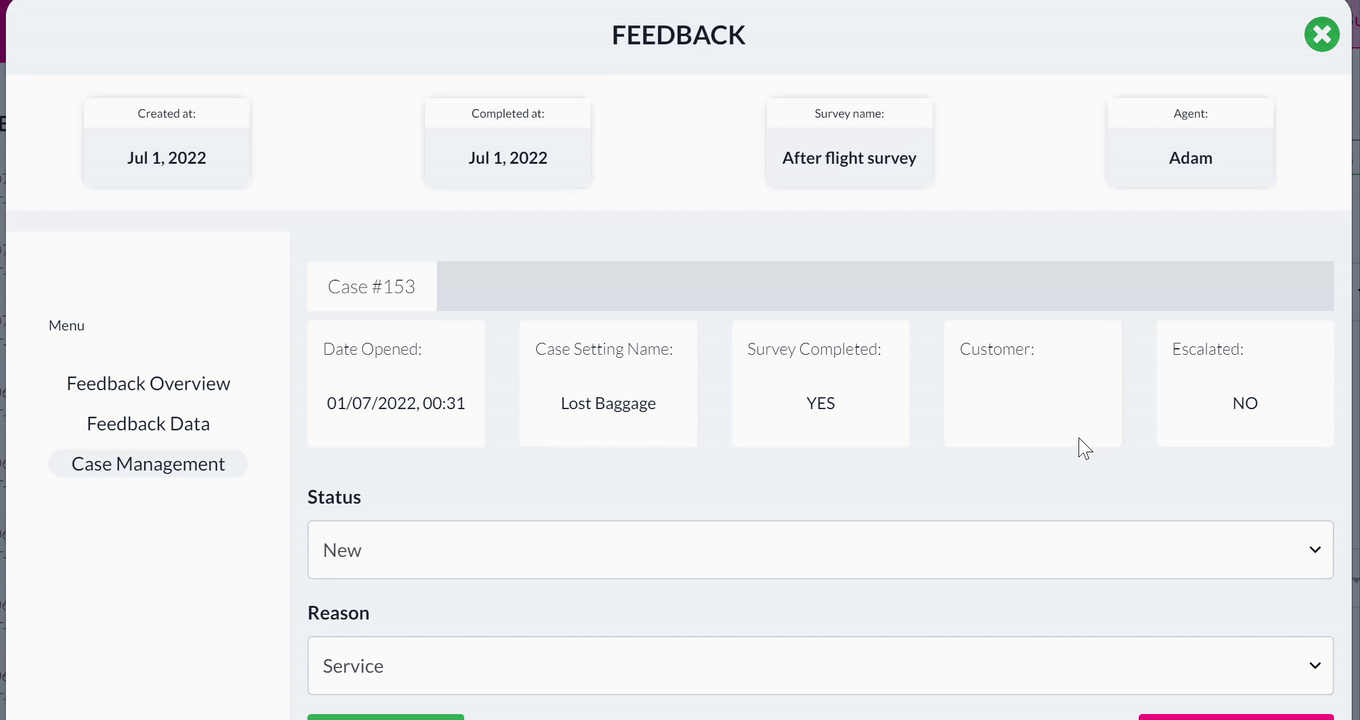
Fill in the two fields:
- Subject, to be the subject of the email, and
- Content, to be the body of the email.
Click the Send Email button below these fields to automatically send the email to the customer. 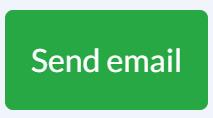
Any email sent from a case appears in the Case Time Line at the bottom of the window.